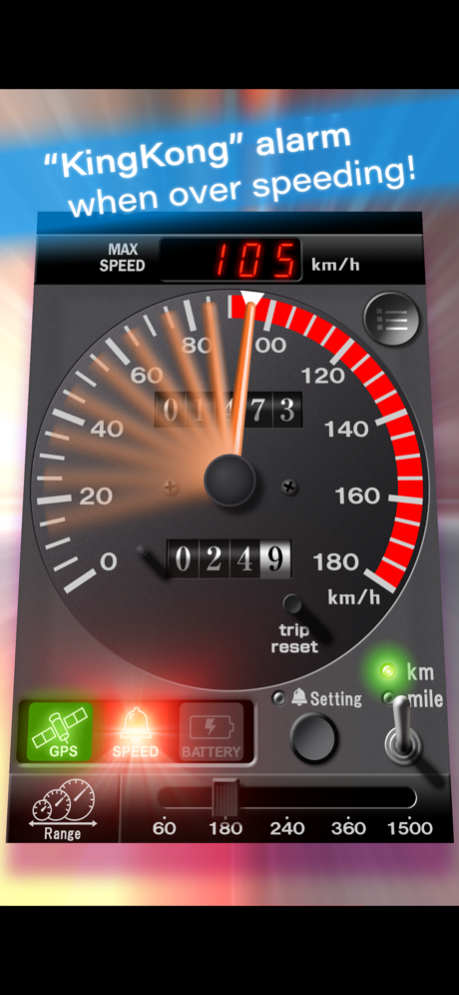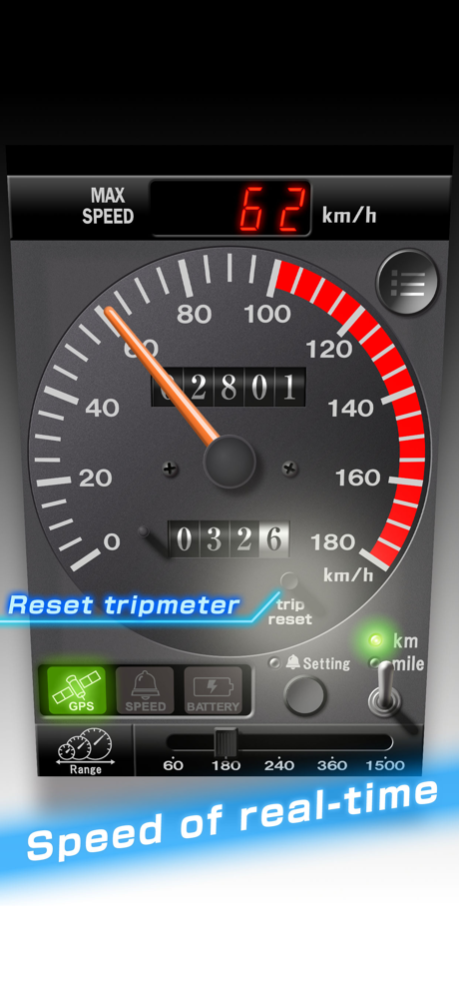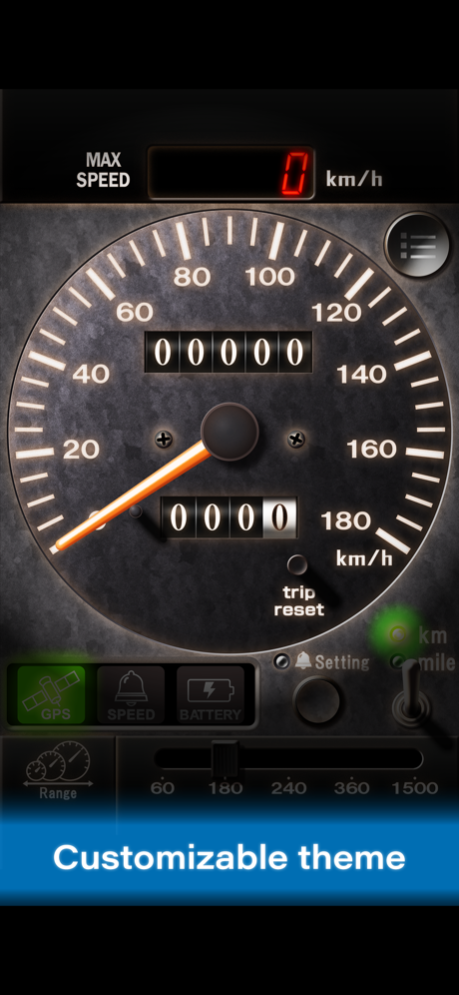DriveMate KingKong 4.1.0
Continue to app
Free Version
Publisher Description
DriveMate KingKong is a simple speedometer app that uses the GPS function.
This retro style speedometer app has a warning alarm function for over speeding. It sounds an alarm sound* when the vehicle exceeds the set speed limit.
*This app is named after the "dingdong" alarm sound (sounds like "kin-kon" or "king-kong" when expressed in Japanese).
---- What is the speed warning alarm? ----
It was mandatory for all Japanese vehicles to be equipped with speed alarms between 1974 and 1986. Reminding you of the chime sounds of those days, this speed alarm is used to make you pay attention to the vehicle’s speed when you exceed a certain limit (ordinary passenger car: approx. 100 km/h, "Kei" car: approx. 80km/h).
---- Target users ----
■Persons who want to be aware of the moving speed and distance while driving/riding a car, bus, train, or bicycle and jogging or walking.
■Persons who want to pay attention to the moving speed.
■Persons who long for the nostalgic “dingdong” speed alarm sounds of the Japanese cars between 1974 to 1986.
---- Features ----
■Speedometer
When the iPhone or iPad (Cellular devices only) receives Global Positioning System (GPS) satellite signals, the speedometer displays your current speed. The down arrow (▼) symbol will be displayed at the highest speed recorded since the app was started.
You can use the lower right switch to change the display unit between "km/h" and "MPH."
The highest speed from five selections (60, 180, 240, 360 and 1500 km/h or MPH).
The left side indicator (satellite icon) among the indicators under the meter informs you of the receiving status of GPS satellite signals. The indicator lights red when you are in a place such as a building or tunnel that blocks reception of GPS satellite signals. It turns green when GPS satellite signals can be received properly.
■Speed warning alarm
When you exceed the set speed limit, the speed warning indicator under the screen lights red and the application sounds a “dingdong” speed warning alarm at the same time.
You can change the setting speed by tapping the Setting button and moving the red needle displayed on the screen with your finger.
The speed-warning alarm may sound slightly off-tempo sometimes because this speedometer attempts to reproduce the feel of the 70s and 80s alarm sound. This is not a bug.
This application software does not have a volume adjustment function. Use the volume control on the iPhone or iPad to adjust the sound.
■Travelling distance
The meter displays the distance that has been traveled while this application software is turned on. The distance is measured in kilometers (or miles).
The upper display shows the odometer. You can change the value from settings to make it same as your car.
The lower display shows the trip meter. This value is reset when you tap the Reset button.
■Warning lamp (rightmost lamp)
When your smartphone is running out of battery, the rightmost indicator under the meter lights.
【Warning and cautions】
■Never operate this application software while you are driving a car.
■If the speed alarm makes you drowsy, stop using the alarm immediately.
■Be sure to use this application software when you are outside. Otherwise, it may not display the accurate speed and distance.
■This application software uses the Location Service, therefore turn ON the Location Service when you use it.
* Continued use of GPS running in the background would drain battery.
Jan 9, 2024
Version 4.1.0
*Minor fixes
About DriveMate KingKong
DriveMate KingKong is a free app for iOS published in the Recreation list of apps, part of Home & Hobby.
The company that develops DriveMate KingKong is CARMATE. The latest version released by its developer is 4.1.0.
To install DriveMate KingKong on your iOS device, just click the green Continue To App button above to start the installation process. The app is listed on our website since 2024-01-09 and was downloaded 5 times. We have already checked if the download link is safe, however for your own protection we recommend that you scan the downloaded app with your antivirus. Your antivirus may detect the DriveMate KingKong as malware if the download link is broken.
How to install DriveMate KingKong on your iOS device:
- Click on the Continue To App button on our website. This will redirect you to the App Store.
- Once the DriveMate KingKong is shown in the iTunes listing of your iOS device, you can start its download and installation. Tap on the GET button to the right of the app to start downloading it.
- If you are not logged-in the iOS appstore app, you'll be prompted for your your Apple ID and/or password.
- After DriveMate KingKong is downloaded, you'll see an INSTALL button to the right. Tap on it to start the actual installation of the iOS app.
- Once installation is finished you can tap on the OPEN button to start it. Its icon will also be added to your device home screen.